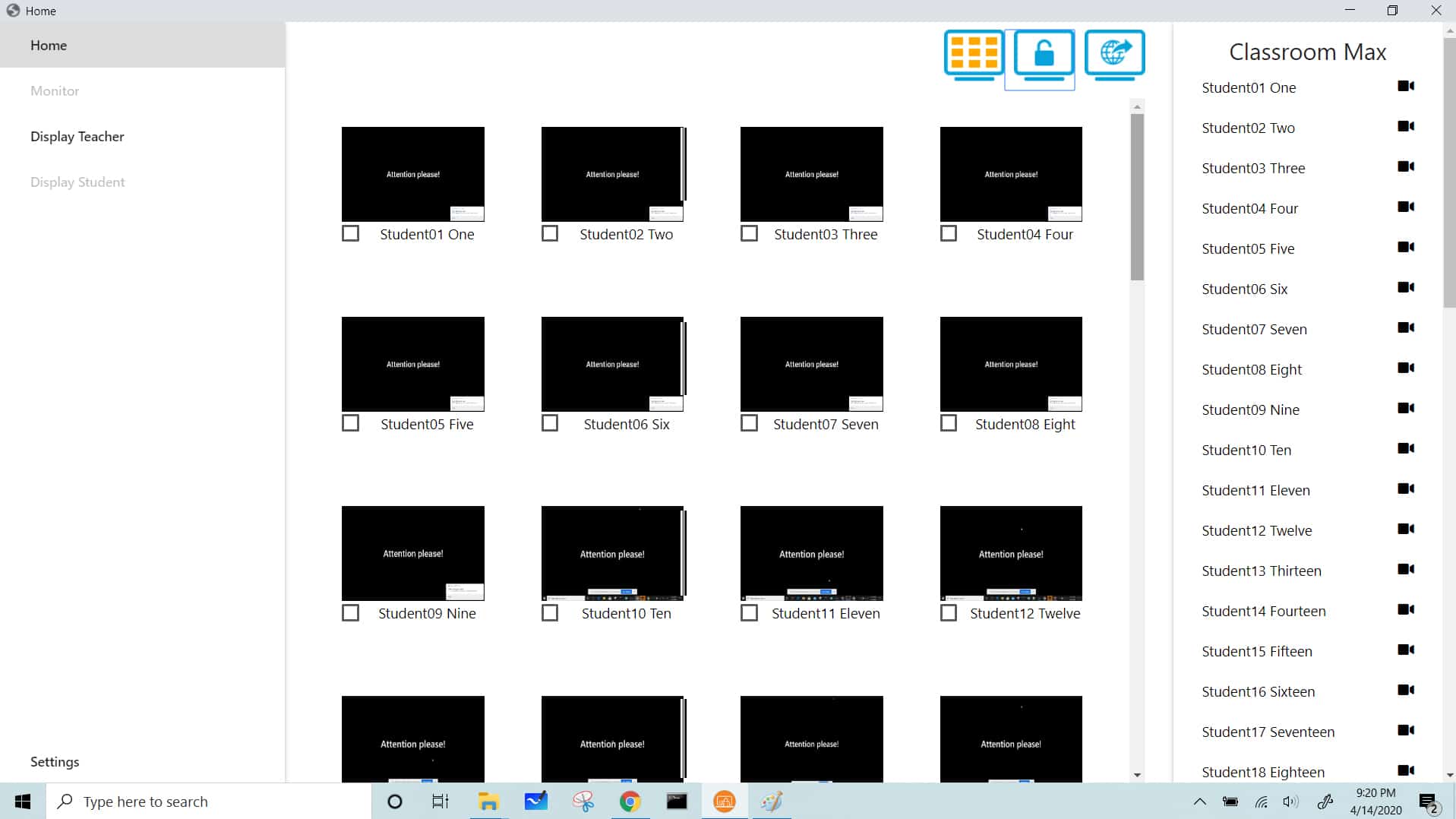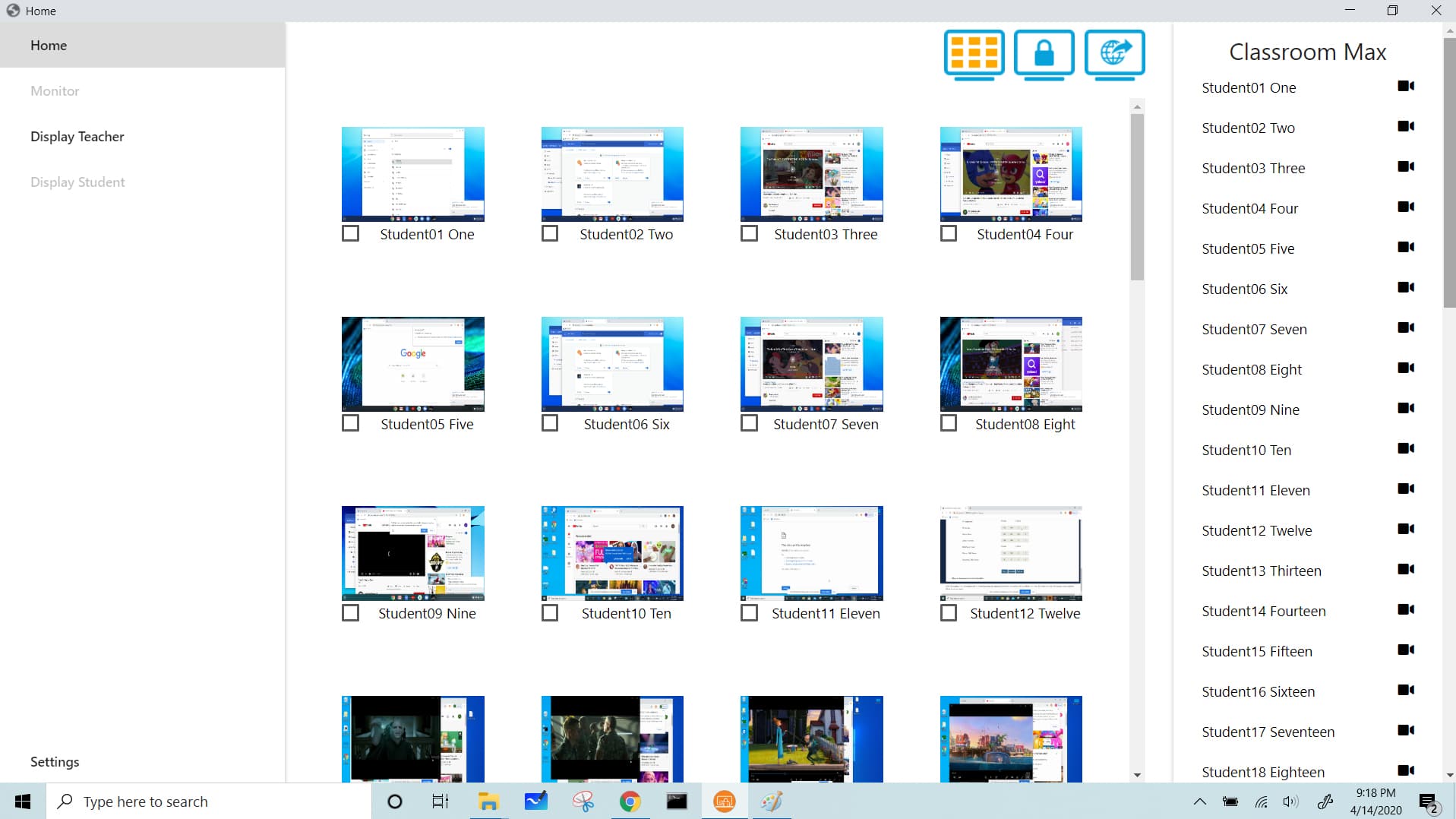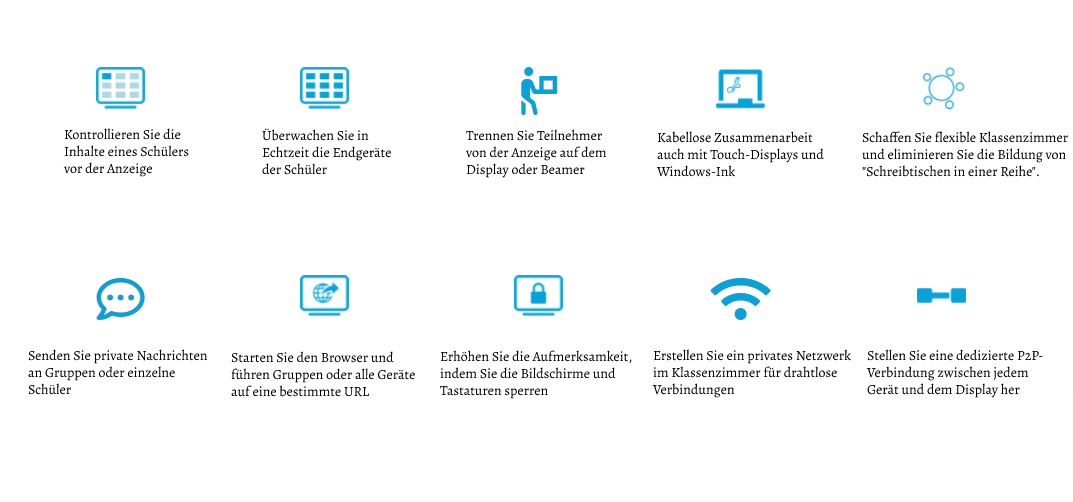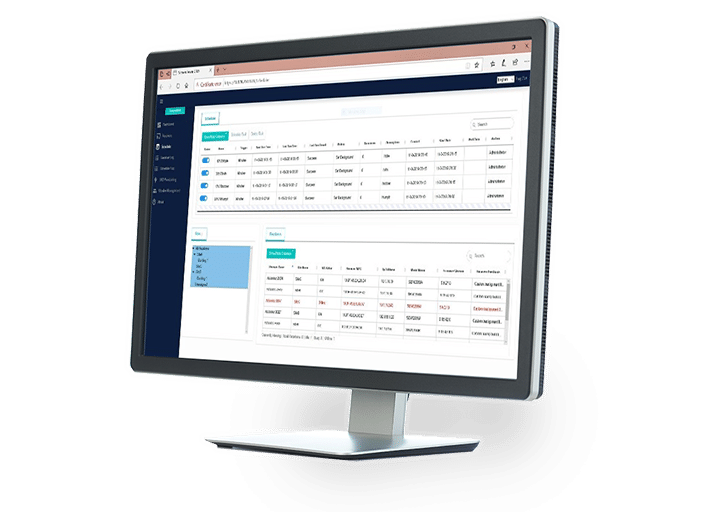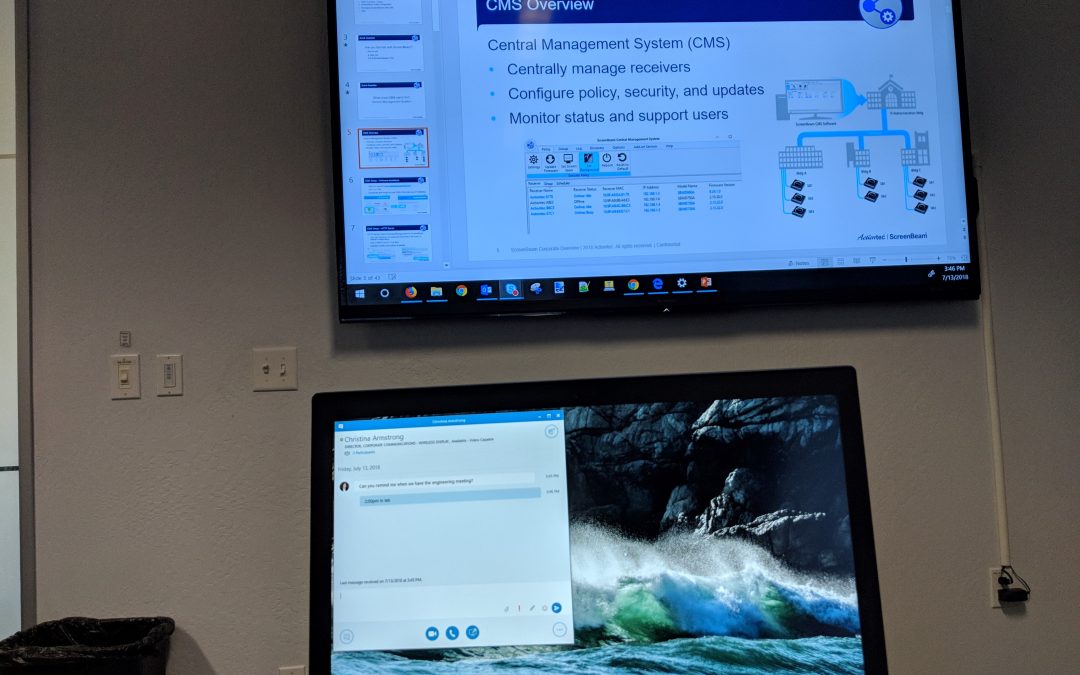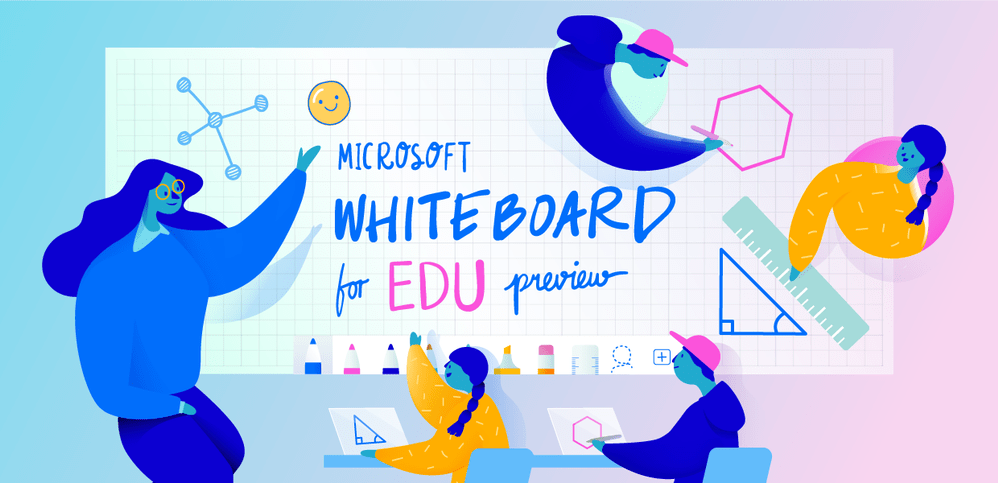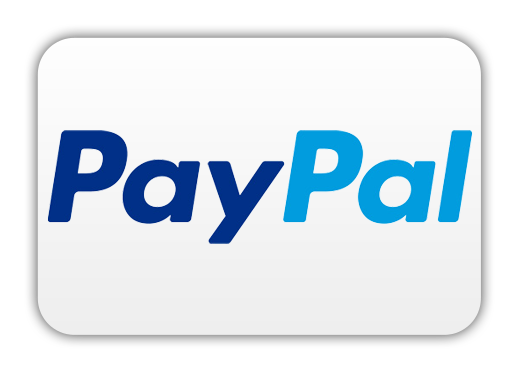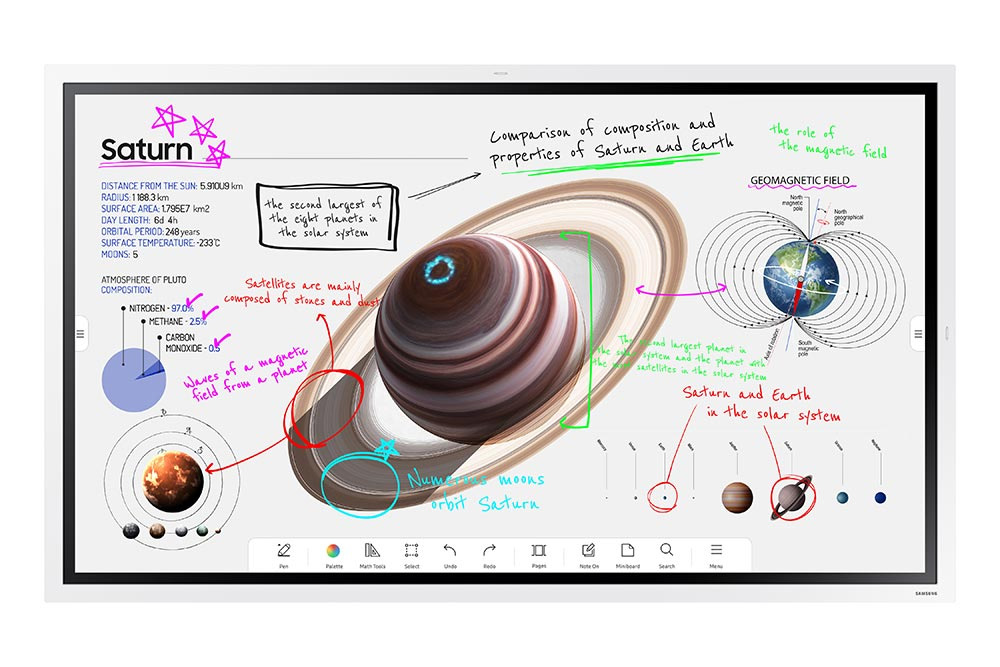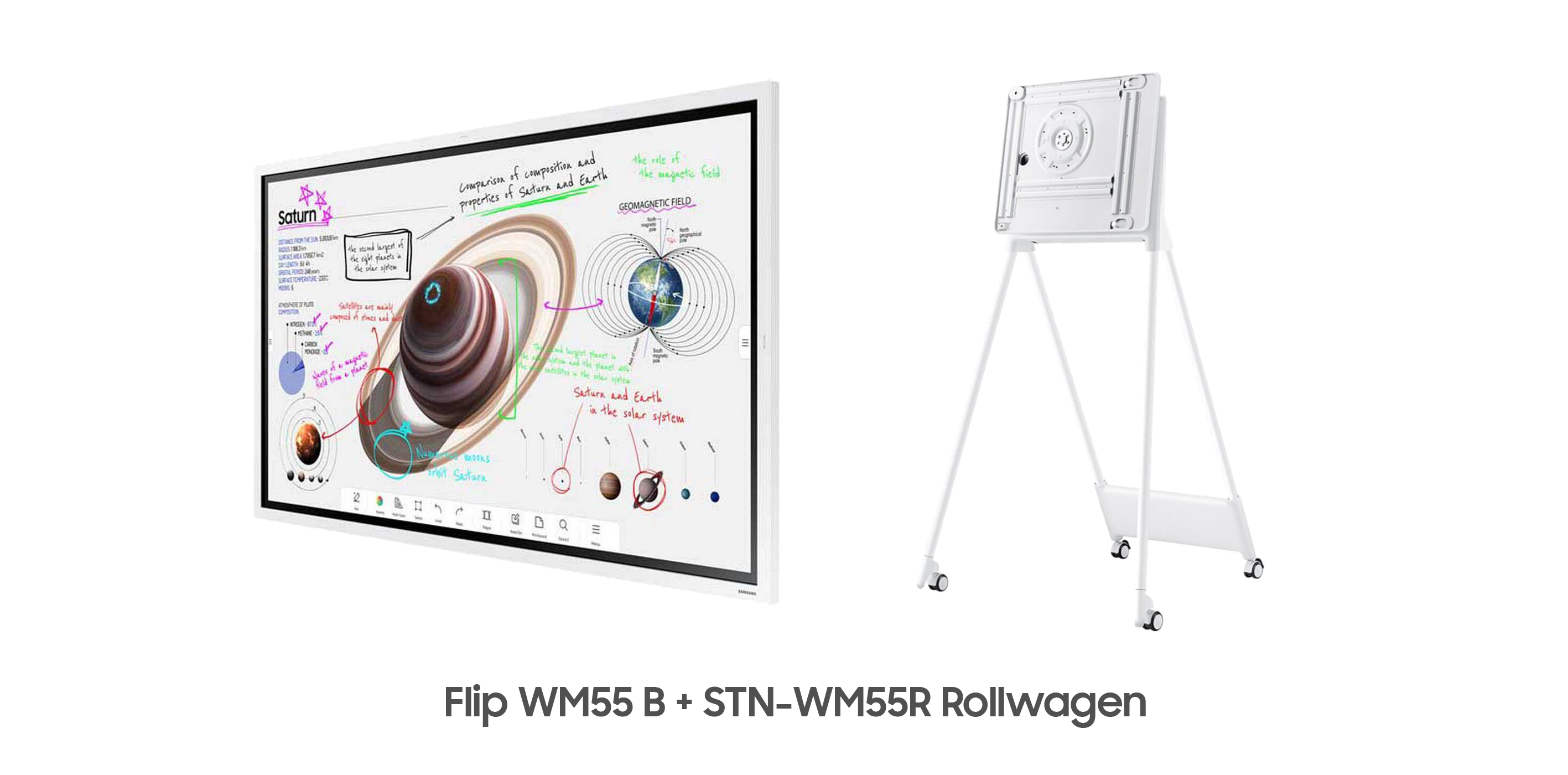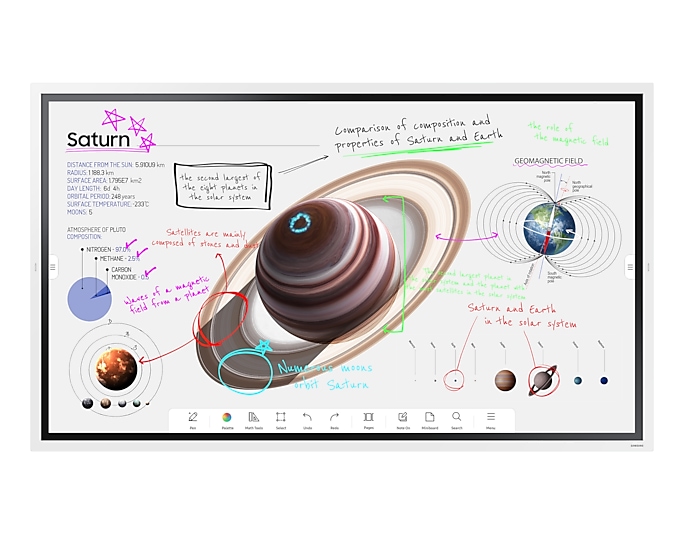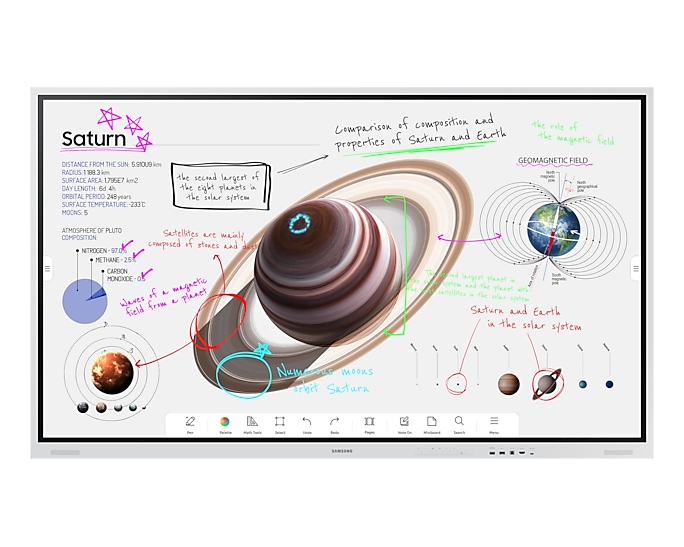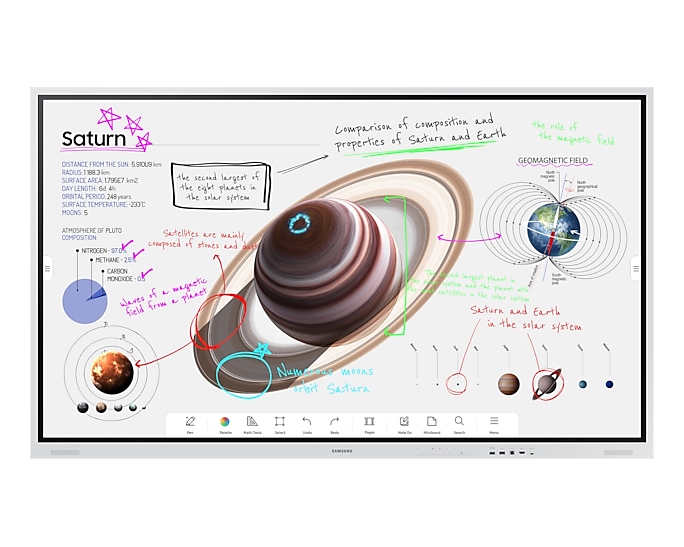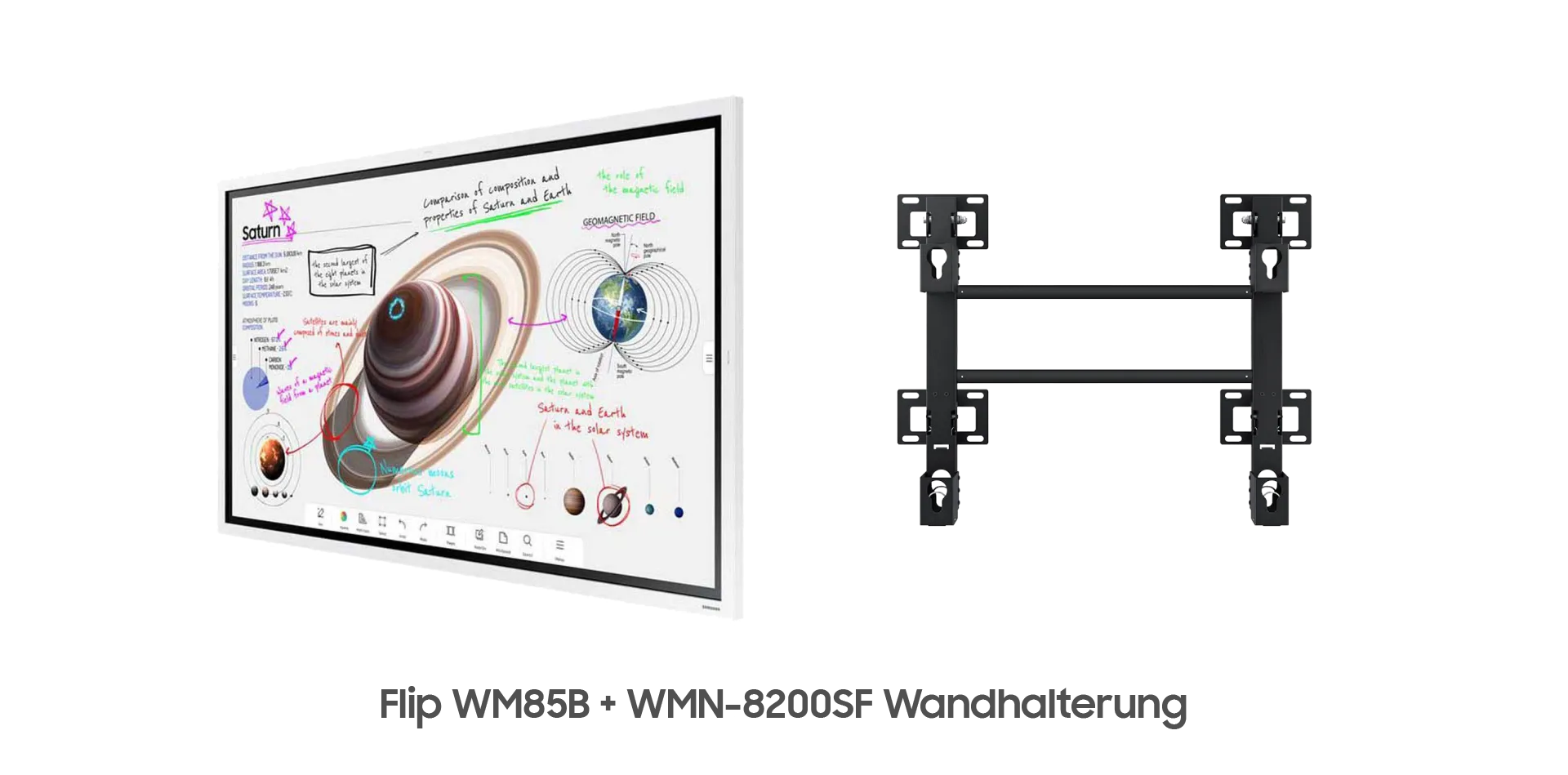ScreenBeam 1000 EDU - wireless presentation system for schools - moderation function - 4K
Everything you need to know about shipping and stock levels
Please contact us for the delivery date.
We not only offer good service
- 1.5% discount for payment in advance
- Individual offers and project prices
- Specialist trade advice
- Order acceptance by shop, e-mail, telephone, live chat or fax
- On-Site service appointments

The ScreenBeam 1000 EDU gives teachers and students more than just wireless screen mirroring of existing laptops, tablets or smartphones. This presentation device provides teachers with a simple but effective solution for practical collaboration with students. With just one click, you can display the content from connected devices on the existing large screen or projector and ensure in advance that the content to be displayed is really suitable for the class. For the ScreenBeam 1000 EDU, it doesn't matter which device the student is using: Windows PCs, Apple and Chrome devices can all be included in the lesson without installing an app or dongle. Teachers can use the supplied software to check which students are connected at any time and whether they are working productively or perhaps doing something else. With the ScreenBeam 1000 EDU, you get a universal solution for sustainable and effective collaboration at an unbeatable price.
The ScreenBeam 1000 EDU is a genuine plug-and-play system. Images and videos can be displayed with a resolution of up to 4K on a display or projector. The connection between the display device and ScreenBeam is uncomplicated via HDMI and USB. Up to 50 students + 1 teacher can connect to the ScreenBeam 1000 EDU at the same time. But what functions does the ScreenBeam 1000 EDU offer you in detail?
We will be happy to show you in more detail using the example of Windows 10 on the teacher and student PCs:
Classroom-Commander:
With the ScreenScare 1000 EDU, you automatically receive a free licence for the Classroom-Commander. This programme is a real relief for teachers, as it can be used to ensure security and control in the classroom. Among other things, Classroom Commander allows you to control students' connected devices. As a teacher, you can check at any time which websites your students are currently using or, if you have any questions, you can simply look at the device yourself and discuss the problem with the student without having to leave your desk. A moderation function is important for organised lessons, otherwise students could simply display their content on the device at any time and disrupt the lesson. However, with the help of the Classroom Commander, you as a teacher are always in control of the situation . Up to 4 devices can be shown on the display at the same time, which is a useful solution for group projects, as the class can see all the results at once and compare them directly. In addition, the classroom commander offers an integrated chat function with individual students or groups so that you don't have to disrupt the lesson if there are important questions.
Extended desktop mode:
The extended desktop mode is an important tool, especially for teachers, which will make presentations much more relaxed. Just imagine the following: You are giving a PowerPoint presentation on the subject of the market economy. Your notebook is connected to the room display with an inexpensive Miracast dongle, as is the case in many schools today: . But now, while the presentation is still running, you want to prepare the next lesson on your laptop and watch a different presentation. So you are connected to the wireless Miracast dongle and now all students can see live on the display what you are watching on your laptop. Not exactly the best way to help your students focus on the current presentation. But for this ScreenBeam offers you a much better option. Unlike other wireless display options, ScreenBeam supports the Miracast standard built into the Windows 10/8.1 operating system, which can both wirelessly duplicate content from a user device to a display and seamlessly extend the user screen. Extend means that a single "extended" screen is created between your device and the wireless display. This means that the desktop and icon images are displayed on your notebook, desktop or tablet, while the background image (or wallpaper) is extended to the second display. You can now interact with different content on each display. As soon as you are connected to your ScreenBeam, press the Windows + P keys simultaneously. A bar will open on the right-hand side of your screen. Select the "Expand" option. If you now use ScreenBeam in extension mode to display content wirelessly, your device can still be used for other actions. ScreenBeam in extension mode is a win-win-win situation for productivity, efficiency and professionalism.
Interactive touch capabilities:
In many classrooms today, traditional whiteboards are no longer used or are expected to be replaced by touch displays in the future. Everything that works on a blackboard can be displayed much more professionally and elegantly on a digital touch device. But even in the days of the blackboard, the same problem always existed and most touch displays don't change this: how do you get the written or prepared material from the blackboard or the display to your students? Often students have to write everything down or a photo is taken at the end with a mobile phone and sent to the students. Another example: In some schools, teachers or students bring in class assignments on their mobile phones, tablets or even notebooks. However, in order to be able to present this content to the whole class, it was usually necessary to connect the mobile device to the display or projector via HDMI and, for longer presentations, to organise a power supply. Today, some displays already have an integrated e-mail or Miracast function, but are then again limited in their function and possibilities. None of this has ever been truly progressive, and progress is also an important building block for the development of pupils in their later lives. The ScreenBeam 1000 EDU gives you and your students the freedom you need. Transform your lessons to a new level, ensure a simple process and offer your students a solution with which they can actively participate in the lesson and the learning content.
Windows Ink support:
Windows Ink should be familiar to many by now. Windows Ink allows you to optimise your Windows PC for touch and make it easier to use. Windows Ink is a real support, especially when used with a touch display. OneNote in particular is a very helpful tool for team collaboration and Windows Ink makes it even better. Highlighting content and images or creating sticky notes allows a teacher or student to get their point across efficiently. Quick notes help to organise the chaos of a brainstorming session and no information is lost. OneNote instantly saves all notes and shares them with your students, so you don't have to send another email with attachments. Everyone already has a copy and no one has to keep minutes and send them afterwards.
Touchback support:
You can use the ScreenBeam 1000 EDU to wirelessly connect smartphones, tablets or computers and display them on a large screen, as already mentioned several times. This is already a great support for many teachers . However, it is also sometimes necessary during lessons to have certain software on your PC and display it on the large screen. Now this can also be realised with an inexpensive Miracast dongle, but in these cases the notebook to display communication only works in one direction. So in this case you would have to carry out the complete control via the notebook. In most cases, however, teachers would like to be able to stand at the display, have their PC displayed and then carry out the controls and functions directly on the display. Completely without a cable connection, easy to use and perfect in realisation. With the ScreenBeam 1000 EDU, you have a real problem solver at your side.
Replacing a document camera:
Many teachers today already use document cameras in the classroom, the successor to the familiar overhead projectors. However, document cameras are limited in their application and are usually only used for a single purpose. Although the ScreenBeam 1000 EDU does not offer an integrated document camera, it can still be a good replacement and we will explain how this works. Document cameras are generally used to display books, documents or objects. To do this, you set up the document camera, connect it to the notebook or display via cable and start the presentation. Now we will show you the example with the ScreenBeam 1000 EDU. The teacher has an iPad or Android tablet and connects it wirelessly to the ScreenBeam presentation device. Now the teacher also wants to display extracts from books, documents or entire objects and show them to the class. However, in this case he simply uses the tablet's integrated camera and does not need a separate document camera. What may sound strange at first, makes sense in the end. The cameras of modern smartphones or tablets are often significantly better than those of inexpensive document cameras. You also have another advantage: the tablet is currently showing an extract from a book discussion and the teacher can highlight particular passages of text or write notes on the large display on which the class can see the page in the meantime. This is exactly why can save the additional investment with this practical solution and rather invest more money in the important hardware for the students or teachers. A real win-win situation that you may not have had on your radar.
CMS system:
ScreenBeam CMS is a tool, which allows administrators to remotely access and manage ScreenBeam receivers distributed across multiple geographic locations and across networks. Administrators can monitor receiver status, apply security policies, troubleshoot problems, reset devices, update receivers and much more. In addition, you can use the integrated media player to display HTML-based content. For example, you can display a notice board that students can use to find out about the latest news or events. It would also be possible to display the school timetable or timetable at any time. This means that the ScreenBeam 1000 EDU can also be used as a signposting solution.
Our conclusion:
The ScreenBeam 1000 EDU is a real multi-tool that no classroom should be without. With this presentation device, Bring-You-Own-Device becomes a simple but very effective option for interactive and modern teaching. The Classroom-Commander offers teachers everything they need to realise structured school operations and maintain control at all times. The low acquisition costs are not subsequently increased by follow-up costs, as all the necessary licences are available free of charge. Regardless of whether you want to connect the ScreenBeam 1000 EDU to a classic display or touch display - the possibilities and functions you get for your lessons are simply great. If your school still uses projectors, the 1000 EDU can of course also be connected to them.
This product is a device for use in educational institutions such as schools and universities. The licence is therefore only valid for educational institutions and may not be used in other areas.
| GTIN/EAN: | 0789286820778 |
|---|---|
| Manufacturer product number: | SBWD1000EDUEU |
| Scope of delivery: | ScreenBeam 1000 EDU |
| Dimensions W x H x D: | 22,0 x 5,05 x 14,4 |
| Only for commercial customers: | Yes |
| Inputs: | 2 x USB 2.0 Type-A, 1 x USB 3.0 Host Type-A, RJ45 |
| Authentication protocol: | WPA2-PSK (AES), PEAP-MSCHAP V2, EAP-TLS |
| Bluetooth: | No |
| Certificates: | CE, RED, RoHS |
| Frame rate: | Up to 60 fps, depending on technology |
| HDCP: | Yes |
| Inputs: | 2 x USB 2.0, 1 x USB 3.0, 1 x RJ45 |
| Manufacturer's warranty: | 2 years manufacturer's warranty |
| Mirroring (Windows / Android): | Yes |
| Operating system: | Windows 10 (64bit), Windows 8,. macOS 10.10 (or later), Chrome OS 81.0.4043.103, Android 4.2 (or later), iOS 11 (and later) |
| Output resolution: | 3840 x 2160 (4K) |
| Outputs: | 1 x HDMI, 1 x audio (3.5mm), 1 x VGA |
| Permissible humidity during operation: | 20 - 80% non-condensing / storage: 10 - 90% non-condensing |
| Splitscreen: | No |
| Transmission protocol: | 802.11ac |
| Type: | Presentation system |
| Via app: | n.a. |
| WLAN band: | 2.4 GHz and 5 GHz |
| Wall mounting: | optionally available |
| WiFi: | Yes |
| iPad, iPhone and Android: | Yes |
| max. operating temperature: | +40°C |
| min. Operating temperature: | 0°C |
Would you like a personalised quote?
- Simply add all items to your shopping basket
- Add comments and requests if you wish
- Wait a few moments and your personalised online quote will be sent to you by e-mail
- Save the offer as a PDF or order directly online
- 1.5% discount for payment in advance